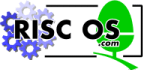 |
www.riscos.com Technical Support: |
4 Configuring !Mail
4 Configuring !Mail |
!Mail is the application by which you access email and news. Copy it to suitable directory.
Load !Mail (double-click on its icon in the Network directory).
Enter your Usename and Password in the Mail logon dialogue box).
Choose Configure... from the !Mail icon bar menu:
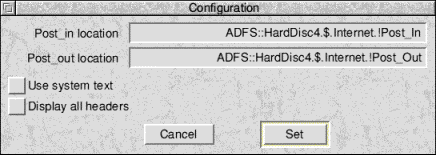
|
|
(You will not be able to use this option if Lock password has been set in the mail server.)
It is a good idea to change your password from time to time for security reasons.
To do this, choose Password... from the !Mail
icon bar menu:
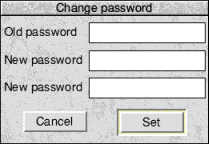
Type in your old password, then your new one twice, just in case you make an error.
That is all the setting-up !Mail requires.