![[Select]](../images/ro6doc.gif)
![[Select]](../images/ro6doc.gif) |
Configuration System: Discs |
 |
DiscsThis lets you set the configuration for disc drives (hard discs, floppy, optical (CD/DVD) or RAM) within RISC OS. Click on the icon and the window shown will open. 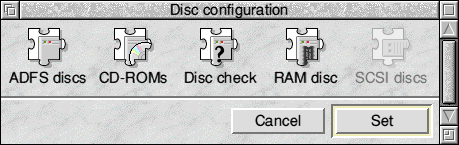 The first icon, ADFS discs, is used to configure drives physically attached to your computer's motherboard. Click this icon to open the window shown. 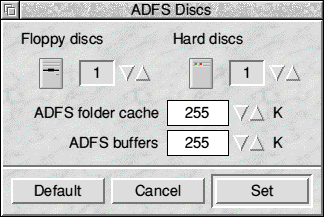 The Floppy discs value allows you to select how many disc drives are attached to the internal ADFS interface on your computer. It's unusual to come across a RISC OS computer with more than one floppy drive, but there are always exceptions. To increase or decrease the value, use the up and down arrows to the right of the icon. The Hard discs value is the number of drives attached to your computers built-in IDE interface. Some machines may have third-party IDE interfaces and these will have their own system for configuring the number of drives. This option should only be used for drives connected to the motherboard. If you have a second drive installed in your machine, you should increase this number. Directly underneath these icons are two further options - ADFS Folder Cache and ADFS Buffers. The ADFS Folder Cache is the amount of memory reserved for 'remembering' the information about a folder. This speeds up the opening of a directory viewer. Below this is ADFS Buffers, which can again speed up certain aspects of data transfer, especially when copying files to a floppy disc. Both are normally given suitable default values depending upon how much memory is fitted to your computer. If you have a third party disc interface card then it is worth consulting the instructions supplied with this as they may be specific values that need to be set. The next icon, CD-ROMs, is used to configure the number of optical drives directly plugged into your motherboard. Whether it's a DVD or CD drive, reader or writer, you configure it from here. Click on the CD-ROMs icon to open this window. 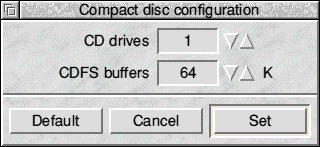 To increase the number of CD drives available to RISC OS, use the arrows next to the CD Drives field and increase the value as necessary. In addition to any CD drives plugged directly into your motherboard, this may also be used for DVD or CD devices plugged into third-party IDE or SCSI interfaces. You should consult the instructions supplied with any third-party interfaces to check this. CDFSBuffers specifies the amount of memory used as a temporary storage for data being transferred from a CD-ROM. This needs to be set to an appropriately high value as if it's set too low then loading or copying large data files from a CD-ROM will be slowed. CDFSBuffers needs one of a series of certain values, so use the arrows to select the value most appropriate to your system setup. The Disc Check option allows you to check the status of the hard disc after a power failure or reboot during data operations. If activated this option performs a verify of the hard drive to identify any potential issues with locations on your hard disc. It then will provide a report that lists any issues that have been identified. This can be useful in some circumstances, but if you regularly reset your machine at a moment's notice will potentially be more of a hindrance. The RAM Disc option allows you to have temporary file storage on your icon bar at all times. As the RAM disc stores files in memory this is the fastest storage available on most RISC OS machines. However this should only be used for 'work in progress' as it is all too easy to forget to save your data at the end of a session, although if you use the correct RISC OS Six 'Shutdown' procedure you will be reminded if you attempt to shut down the computer while there is data on the RAM disc. Additionally if the computer crashes whilst you are working on your file you will lose it. You should also note that shutting the computer down will lose all the information stored in the a RAM disc. To confirm any values within this section, make sure you click the 'Set' button. |
|
This documentation is copyright 3QD Developments Ltd 2013 and may not be reproduced or published in any form without the copyright holder's permission. RISC OS is subject to continuous development and improvement as such all information is provided by 3QD Developments Ltd in good faith and is believed to be correct at the time of publication E&OE. 3QD Developments Ltd cannot accept any liability for any loss or damage arising from the use of any information provided as part of the RISC OS Documentation. HTML document version r23142 (3rd November 2015) |