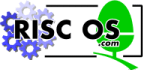 |
www.riscos.com Technical Support: |
Changes to Printing system RISC OS 4.02 onwards
This file documents the changes made to the printing system for RISC OS 4.00. As far as possible, the changes are backwardly compatible.
Extended Strings
Due to the design of the PDumper interface, the combined length of all the strings in use for a printer has to be less than 256 characters. This is further compounded by the need to hold flags in the string too.
This situation is then made even worse by the fact that the GSTransed version of the string (typically about twice length of the unGSTransed string) is manipulated in BASIC - hence roughly halving this length again.
To solve this problem, various changes have been put through the printing system:
- PrintEdit now generates files with a version number of '5' (the version number is held in the top 8 bits of the flags value).
- These files contain 20 additional lines at the end of each 'g_mode:' section of the file, 'data1:' to 'data20:'. These lines correspond to the 20 string entries in the Graphics mode editing window in PrintEdit, and contain GSTransed data for those strings.
- The old 'data:' string is now encoded as if these 20 strings were all empty.
- The !Printers frontend has now been updated to detect and accept these extra lines in the PDF file.
- The SupportDP and SupportLJ libraries have been updated; in the
case where the PDF version number < 5 then the PDriver_SetDriver SWI
is called as before. In the case where the version number is >= 5 the
SWI is now called with a pointer to the following information block in
R6:
- 0 - Number of entries in the block (currently 20)
- 4 - Size of block
- 8 - Offset from start of block to counted data1 string (n)
- 12 - Offset from start of block to counted data2 string (m)
- 16 - Offset from start of block to counted data3 string
- ...
- n - Number of chars in the data1 string
- n+1 - data1 string (possibly null)
- m - Number of chars in the data2 string
- m+1 - data2 string (possibly null)
- The PDriver module is unchanged - it simply passes this extra information onto the PDriverDP module.
- The PDriverDP module now detects the version number of the PDF in use; if >= 5, it copies the extra data into a block of memory allocated from the RMA, and stores this information in its workspace just after the leftmargin information.
- When the PDumpers are called therefore, they are presented with 2
extra words after the existing config data, which now looks like:
- ......
- 256 - Configuration word for dumper (as passed in R5)
- 260 - Pointer to active Printer Dumper
- 264 - Printer Dumper number (as passed in R1)
- 268 - Left Margin in Pixels
- 272 - Pointer to RMA block with extended string information
- 276 - Size of extended block
- The PDumpers now output strings from either the standard printer strings or from the extended strings depending on the version of the PDF.
Ramifications
- All existing PDFs should continue to work with existing PDumpers.
- New PDFs used with old PDumper modules will cause garbage output, but will not crash the the machine.
- PDFs written with the new !PrintEdit application will require the new PDumpers (they give garbage with old ones).
- Old versions of !Printers should fault new-style PDFs on loading, so unless people mix-n-match their modules there should be no problems.
- Third-Party authors of PDFs must either accept that they can only be use with new-style PDumpers, or must carry on using an old PrintEdit.
- Third-Party authors of PDumpers must either update their PDumpers (not that hard), or ensure that only old-style PDFs are used.
Parallel Port Error Detection
A new feature has been added in the connections window. When you choose a parallel connection, you also get to choose whether or not the frontend should examine the error lines on the parallel port to check for error conditions.
Some (very) old printers may not provide these lines, some cables may not be fully wired, and some switchboxes etc may cause problems; hence the option to turn it off. This option defaults to off to continue the old behaviour.
External Config Apps
There has for a long time been a shortcut on !Printers whereby the configuration window can be opened by shift-clicking a printers icon.
Now, if a printers icon is ctrl-clicked !Printers checks for the existence of a system variable, of the form:
Alias$@PrinterConfigRun_name
where name is the name given under the icon (with spaces, '<', '>' and other undesirable characters replaced by '_'). If this doesn't exist, it tries again with name replaced by the printer class (dp, lj etc).
If the alias exists, it is executed, followed by an 8 digit hex id number. If not, the config window is opened as usual. So if an Epson FX-80 PDF is installed, and the following alias is setup:
Set Alias$@PrinterConfigRun_FX-80 adfs::something.dir.!app
Then the following command line might be run:
adfs::something.dir.!app 00001234
This hex id can be used to identify the printer instantiation for which it was invoked, using Message_PrintInterrogate (below).
It is intended that this be used to trigger external configuration applications; for example Laserjets might have an application to set toner density/economode etc, inkjets might have nozzle clearing utilities etc.
Please note that it is the responsibility of the external application to ensure that only one copy is run at a time, and that if it is invoked twice to pop any existing windows to the top of the window stack.
New WIMP Message: Message_PrintConfigure
A new WIMP message 0x8014A (Message_PrintConfigure) has been implemented. It is intended that this be used by external applications to configure !Printers. Currently only one reason code is defined, but this may grow in future.
The message block is structured as follows:
- +20 Reason code
- +24 Reason code specific information
- Reason code = 0: Load new paper size definitions
- +24 = Pointer to null terminated filename of paper size definitions (in the same format as PaperRO/PaperRW etc).
All other reason codes are currently reserved.
New WIMP Message: Message_PrintInterrogate
A new WIMP message 0x8014B (Message_PrintInterrogate) has been implemented. It is intended that this be used by external configuration applications to read the state of a given printers setup. Currently only one reason code is defined, but this may grow in future.
The message block is structured as follows:
- +20 Reason code
- +24 Reason code specific information
- Reason code = 0: Read current config settings
- +24 = Printer id (as supplied in the external config invocation)
This message should be broadcast; if not replied to, then there is either no !Printers running, that printer instantiation no longer exists, or that class of printer does not support returning this information (DP and LJ do, PS does not).
When !Printers receives such a message, it will first ack it, and then send a reply back as follows:
- +12 ref (copied from +8 in the outgoing message)
- +20 0
- +24 Printer id
- +28 palette number
- +32 options word
- +36 x resolution
- +40 y resolution
- +44 flags
- +48 null terminated string (name of current mode - may be empty)
- [align to word boundary]
External applications should watch for Message_SetPrinter (0x80147) being broadcast, and should re-read their settings on this.
Paper Feed/Bin control for non-PS printers
As from !Printers 1.90 onwards there is support for extending !Printers with knowledge of different paper feed/output bin settings.
!PrintEdit now allows a feed and a bin path to be added to a PDF (these should be left blank if not used). If present !Printers will examine the following directories for feed/bin information:
For feeds: Printers:<class>.Feeds.<feed-path> For bins: Printers:<class>.Bins.<bin-path>
Each of these directories should contain a series of files, each one corresponding to one feed option. Each file is of the format:
name:data: <GSTransed data string sent to select this option>
More lines in this "token: value" format may be added in future.
Consider for instance an HP2100 Laser printer. The following files in the directory Printers:lj.Feeds.HP.LJ2100 would offer the full set of feed options:
File: 01AutoSele
name: Auto
data: |[&l7H
File: 02ManualP
name: Manual (Paper)
data: |[&l2H
File: 03ManualE
name: Manual (Envelopes)
data: |[&l3H
File: 04Tray1
name: Tray 1
data: |[&l4H
File: 05Tray2
name: Tray 2
data: |[&l1H
File: 06Tray3
name: Tray 3
data: |[&l5H
Clearly therefore these files need to be distributed with any PDF that refers to them. The correct way of doing this is to use the bundled PDF facility described below.
Furthermore these files should NOT be included inside !Printers itself (unless 'blessed' by RISC OS Ltd), but rather within the choices directory used by !Printers. If bundled PDFs are used this will happen automatically.
As a convention, the feeds and bins paths should follow the following format:
<Manufacturer>.<Model>.<Originator>
(or when released with !Printers through RISC OS Ltd)
<Manufacturer>.<Model>
Each component of the path should be kept to 10 characters or less.
For example "HP.LJ2100.Explan" is much preferable to simply "HP2100" for several reasons:
- Different feeds from different companies don't clash.
- People using !Printers on old format harddrives will have greater insulation from the 77 files per directory/10 chars per filename limitations.
Bundled PDF format
It has often been necessary for people producing PDF files to supply new palette files or paper sizes for use with that PDF, traditionally with a ReadMe file telling users to install the papersizes/palettes first. With the introduction of paper feed and output bin options this situation is further exacerbated.
As from !Printers 1.90 onwards there is a new bundled PDF format that allows all this to be acheived with just one file.
Generating a bundled PDF is fairly simple; first create a PDF as normal. Next, create a directory containing any files that want to be in the bundled PDF with appropriate relative paths. For example, if LittleCo was preparing a bundled PDF for a BogoSet (laserjet compatible) laser printer from BigCorp they would make:
- A standard PDF (based on the lj driver) with both bin and feeds paths set to "BigCorp.BogoSet.LittleCo".
- A resources directory containing the following:
- lj.Bins.BigCorp.BogoSet.LittleCo.01Top
- lj.Bins.BigCorp.BogoSet.LittleCo.02Bottom
- lj.Feeds.BigCorp.BogoSet.LittleCo.01AutoSele
- lj.Feeds.BigCorp.BogoSet.LittleCo.02ManualP
- lj.Feeds.BigCorp.BogoSet.LittleCo.03ManualE
- lj.Feeds.BigCorp.BogoSet.LittleCo.04Tray1
- lj.Feeds.BigCorp.BogoSet.LittleCo.05Tray2
- lj.Feeds.BigCorp.BogoSet.LittleCo.06Tray3
- PaperSize
(Where all the files are text files, except PaperSize which is of type &FC6).
To bundle this all together run !PrtBundle, and click on the iconbar icon. Drag the PDF and the resources directory to the bundle window, and save out the bundled PDF to a new directory.
Dragging a bundled PDF to the icon bar icon will allow the resources directory and PDF to be separated for editing.
Advice on Paper Size Names
Due to a poor design decision historically within !Printers, paper size names have some significance with the LaserJet driver. (It bases the paper size request in the output file on the name given to the paper size by the user). For this reason names should be chosen to be of the form:
<Standard Size Name> (<Extra description>)
For instance: "A2 (HP2100 - Full bleed)" is a good name, whereas "A2+" or "Full bleed A2 for HP2100" are not.
Revision History:
07/06/99:RJW Initial version
10/06/99:RJW Added External Config alias docs Added Message_PrintConfigure docs
14/06/99:RJW Added Message_PrintInterrogate docs
19/01/00:RJW Added Paper Feed/Bin control for non-PS printers.Added Bundled PDF format. Added Advice on Paper Size Names